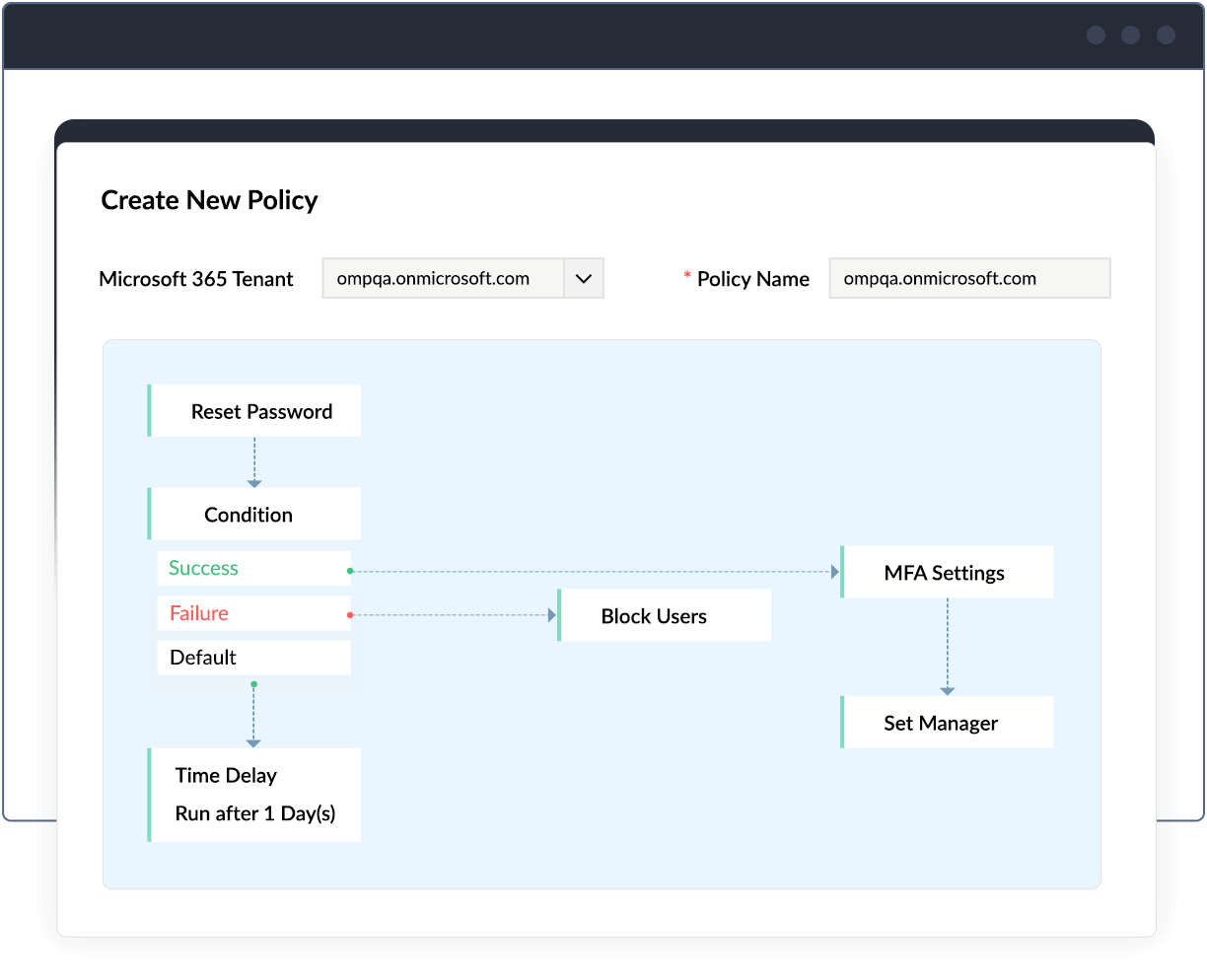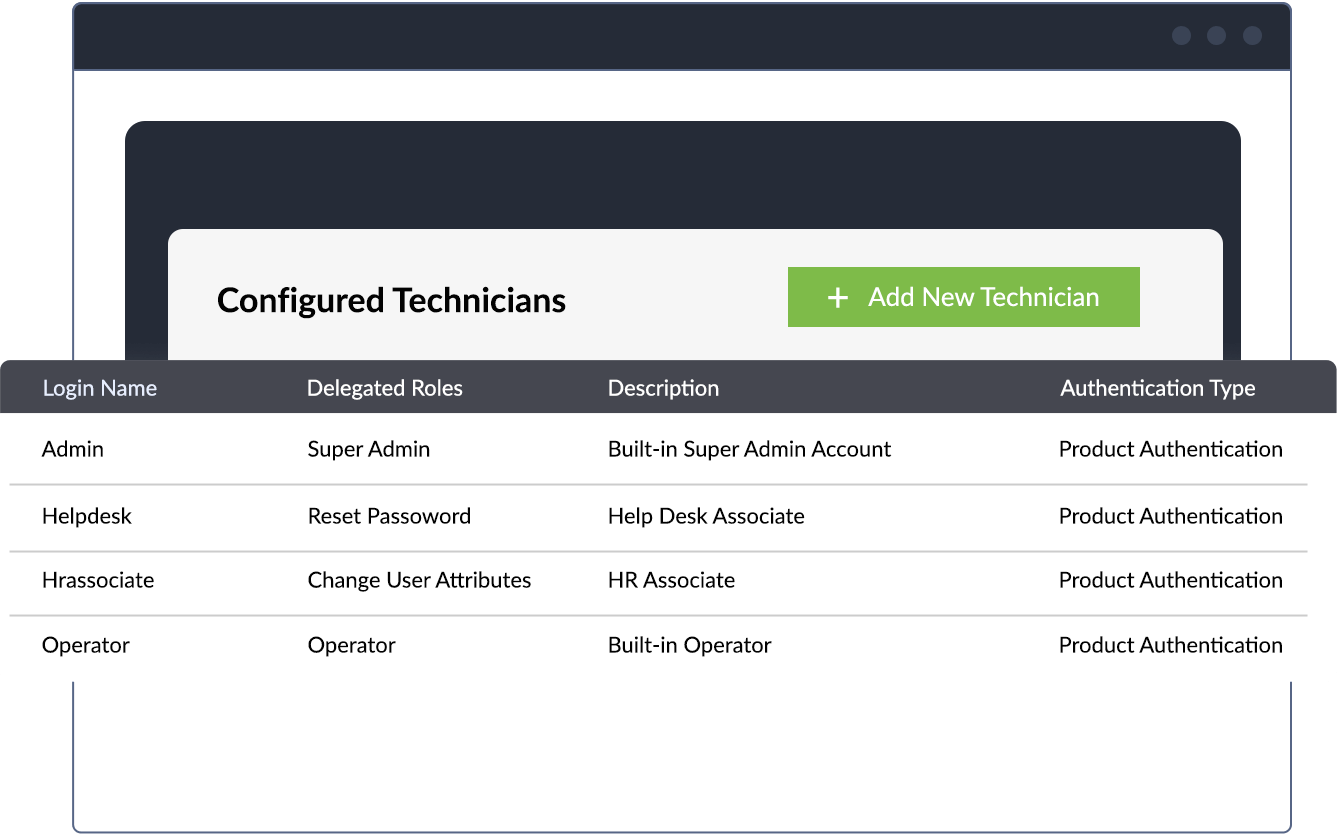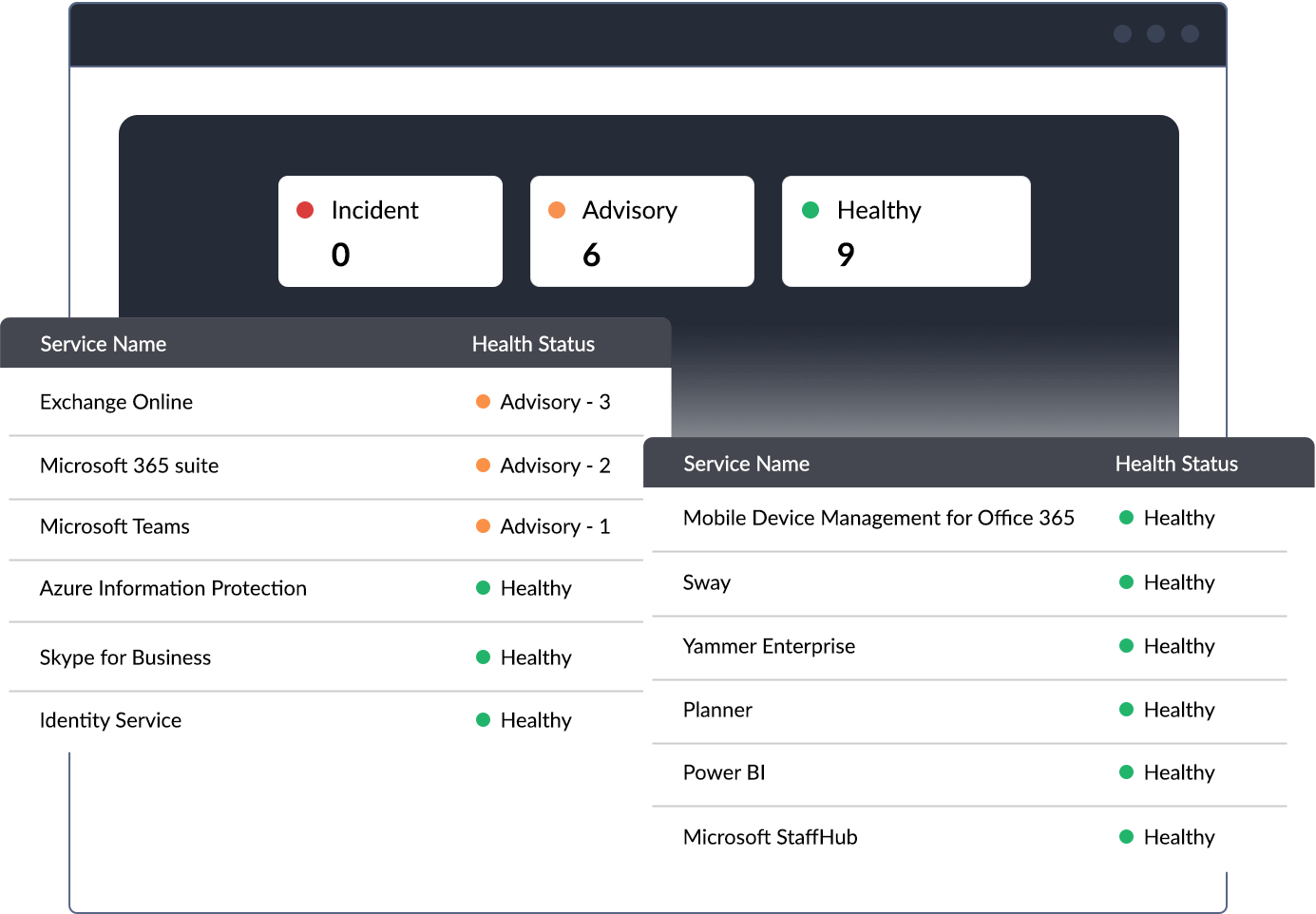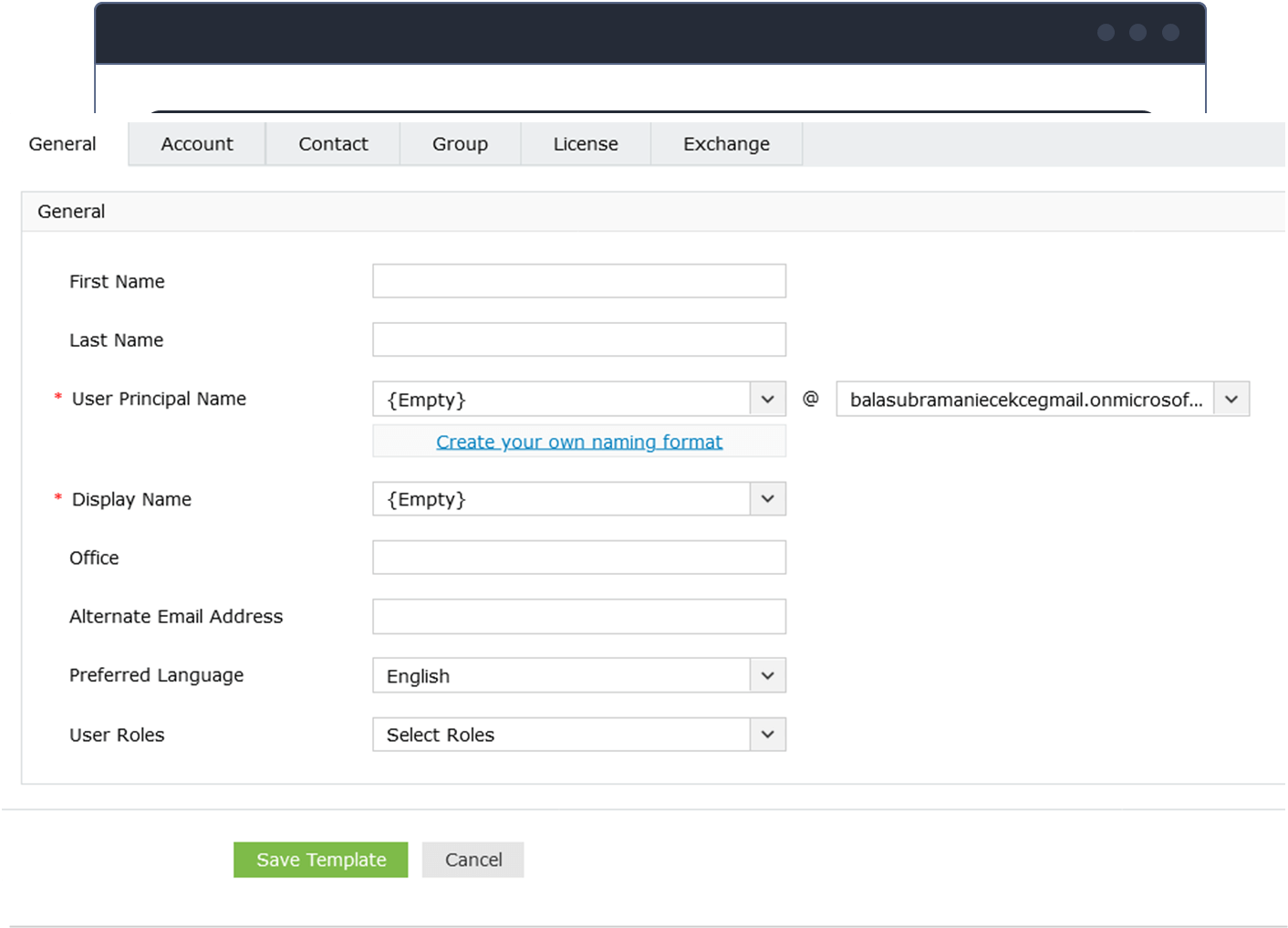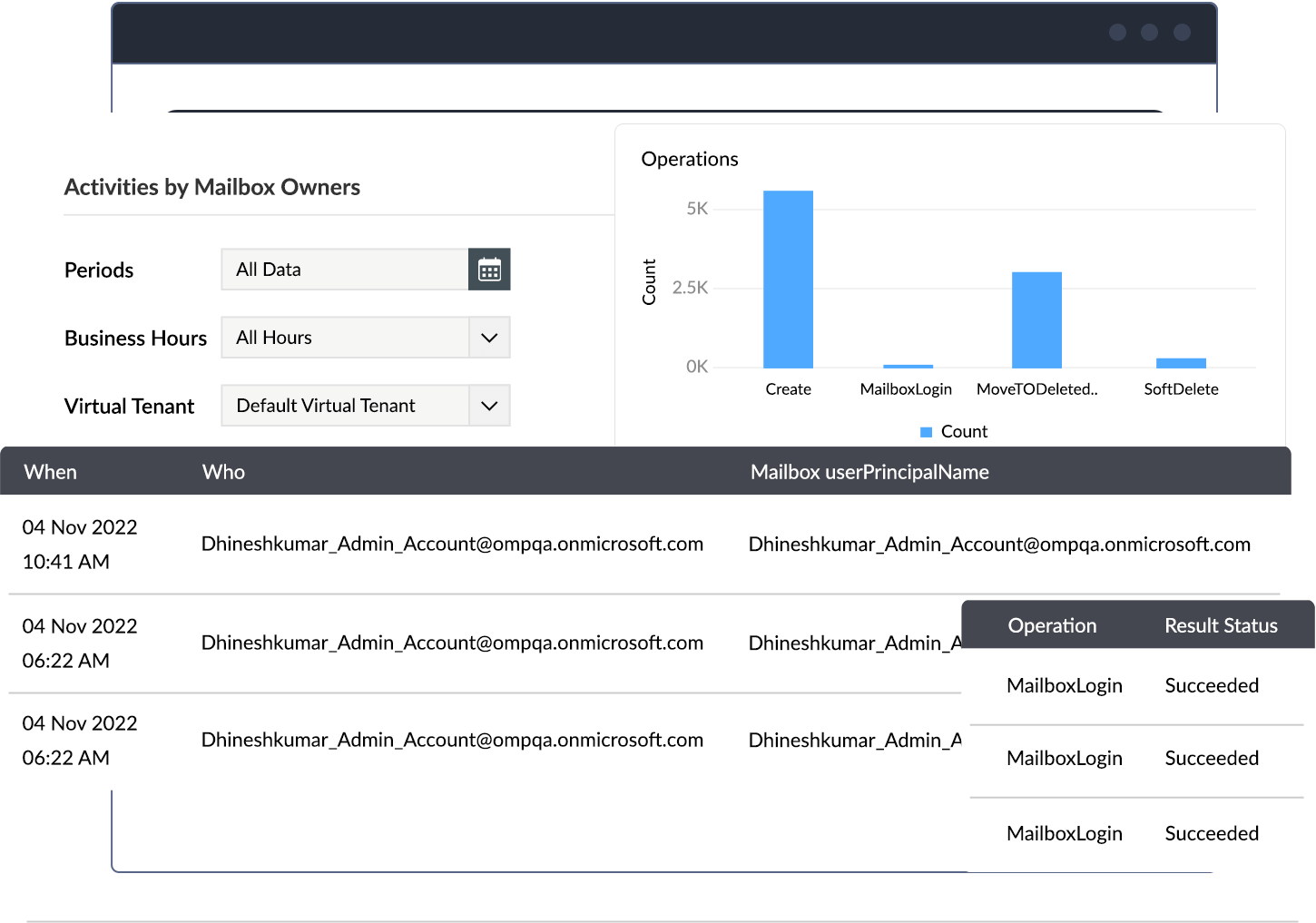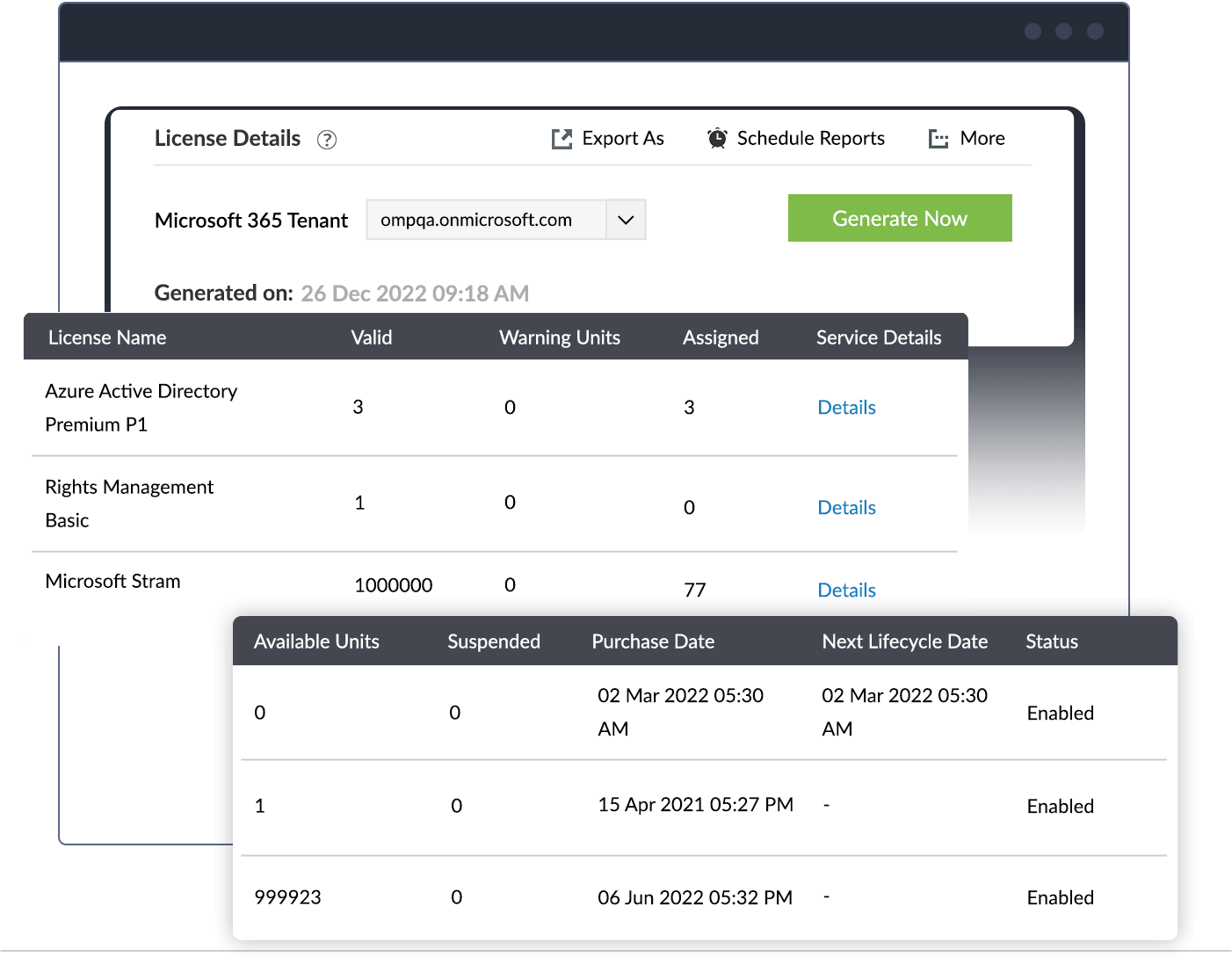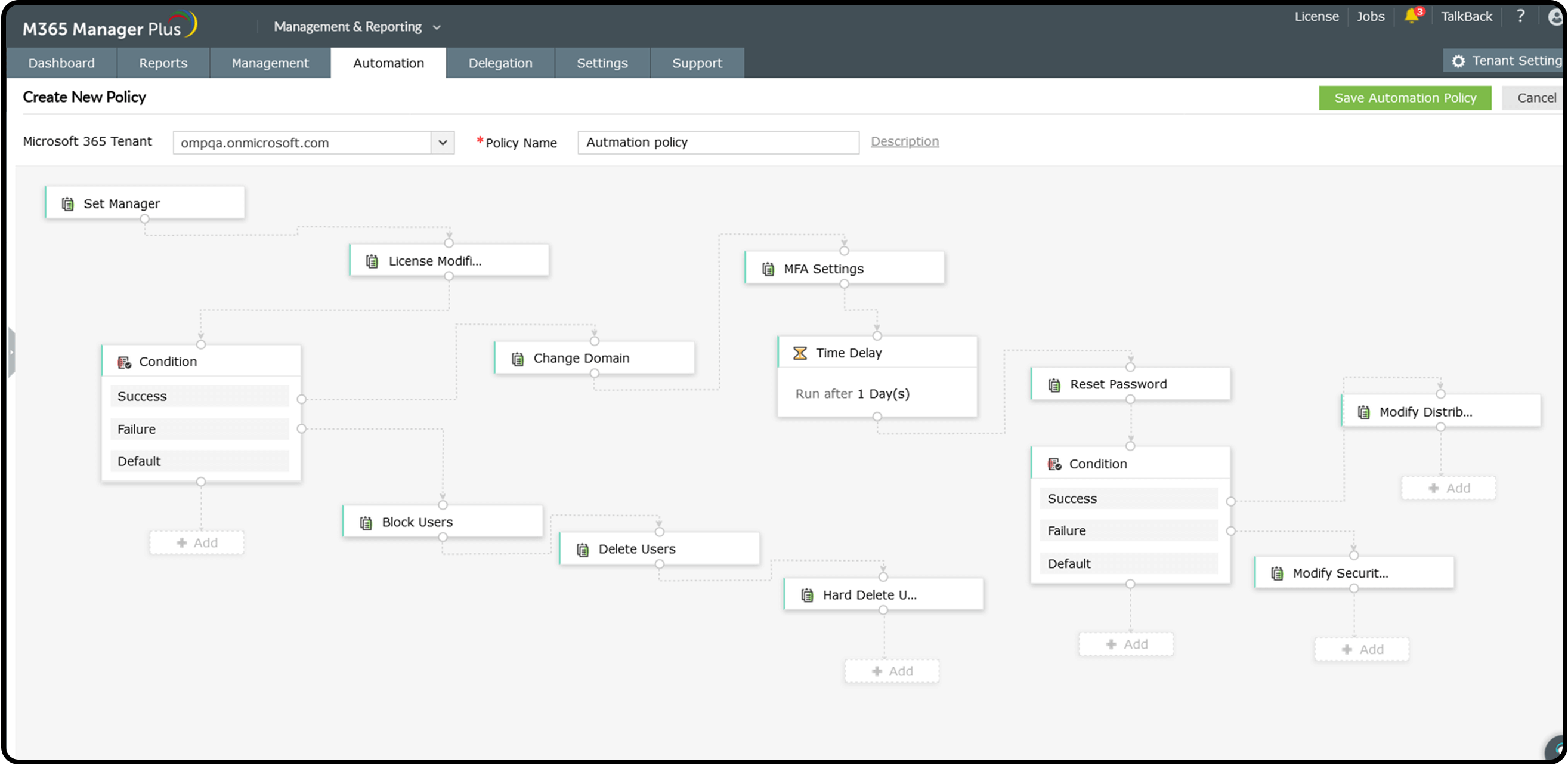Product Overview
M365 Manager Plus is an extensive Microsoft 365 tool used for reporting, managing, monitoring, auditing, and creating alerts for critical activities. With its user-friendly interface, you can easily manage Exchange Online, Azure Active Directory, Skype for Business, OneDrive for Business, Microsoft Teams, and other Microsoft 365 services all from one place. M365 Manager Plus provides exhaustive preconfigured reports on Microsoft 365 and helps you perform complex tasks including bulk user management, bulk mailbox management, secure delegation, and more. Monitor Microsoft 365 services around the clock, and receive instant email notifications about service outages. M365 Manager Plus eases compliance management with built-in compliance reports and offers advanced auditing and alerting features to keep your Microsoft 365 setup secure.
Specifications
1. Reporting
Exchange Online Reports
-Mailbox Size Reports
For all the mailboxes in your organization, view information on the current mailbox size, size restrictions, and mailbox size versus allocated quota statistics instantly.
-Mailbox Content Reports
Get detailed reports on the contents of all mailboxes in your organization and filter with various parameters such as the size of folders, message count, mail subject, and attachment file size.
-Mail Traffic Reports
See a detailed overview of the mail traffic in your organization and in each individual mailbox. Easily identify the top mail senders and receivers, as well as the top spam and malware recipients easily.
-Public Folders Report
View the public folders available in your Microsoft 365 setup, including their names and paths. See whether or not public folders are mail-enabled, if they have subfolders, if they have a size limit, and more.
-Shared Mailbox Access Report
Provides an audit trail of user activities across all shared mailboxes, with details on who accessed the mailbox, who owns the mailbox, when the mailbox was accessed, operation that have been performed from the mailbox, and more.
-Outlook Web Access (OWA) Reports
Monitor user activity on OWA with data on logon times, the browsers and operating systems users logged on from, and users that have been locked out.
-Azure Active Directory Reports
-Azure AD Reports
Gain visibility and knowledge on users, groups, contacts, and licensing with the exhaustive preconfigured reports.Learn about inactive, deleted, and licensed users; security and distribution groups; soon to expire licenses; and more.
-OWA Reports
Monitor user activity on Outlook Web Access by gathering data on logon times, the browsers and operating systems users log on from, and locked out users.
-Microsoft 365 User License Report
View the real-time license status of Microsoft 365 and other Microsoft business applications to identify users with expired licenses and manage licenses effortlessly.
-Microsoft 365 Group Reports
Gain valuable insight into your Microsoft 365 groups with detailed, preconfigured reports on security groups, distribution groups, group sizes, group members, and empty groups.
-Microsoft 365 User Reports
Keep track of all your users with m365 Manager plus' user reports, including information on inactive users, deleted users, and contact lists.
-Mobile Devices Reports
Improve your management of ActiveSync-enabled mobile devices with reports on mobile devices, policy details, status information, ActiveSync usage, and more.
-OneDrive for Business Reports
Keep track of user activities on files in OneDrive for Business by gathering real-time information on uploads, downloads, accesses, modifications, and more.
-Security and Compliance
Keep track of admin and user activities with details on who performed what action and when; monitor shared mailboxes, litigation hold and in-place hold enabled mailboxes to ensure security and Compliance.
-Skype for Business Reports
Monitor vital statistics pertaining to your Skype for Business environment, including usage trends, client device information, peer-to-peer sessions, conference details, and more.
-OneDrive for Business Reports
-OneDrive Files Accessed Report
Gain complete visibility on files and folders in OneDrive for Business with details on who accessed what file and when.
-OneDrive File Modifications Report
M365 Manager Plus gives you valuable insight into your OneDrive for Business environment with extensive preconfigured reports. It audits every file in your OneDrive for Business and renders up-to-date reports on all user file activity. That way, you can keep tabs on all accesses and changes to files and folders to better manage your critical resources in OneDrive for Business. With continuous monitoring, auditing, and reporting, M365 Manager Plus helps you ensure the files in your OneDrive for Business environment are secure, allowing you to meet the stringent requirements of various IT compliance regulatory mandates including PCI DSS (requirement 11.5), SOX (section 404), HIPAA (section 164.308 (a)(1)(ii)(D)), and FISMA (NIST SP800-53).
-Report types
OneDrive files accessed: Keep track of all file access in your OneDrive for Business environment. From these audit logs, you can identify any unauthorized attempts to access files.
OneDrive file modifications: See a comprehensive overview of all file modifications in OneDrive for Business, including information on when the contents of files were last modified and who they were modified by.
OneDrive file renaming: List all files that have been renamed in your OneDrive for Business so you don't lose track of anything.
OneDrive file movement: View a complete picture of all files moved from one folder to another in OneDrive for Business, including details on the file name, file URL, source and destination relative URL, and more.
OneDrive file operations: View details on every file copied, renamed, moved, or deleted in OneDrive for Business.
OneDrive uploads: Display all files uploaded to OneDrive for Business in a selected time frame, including the file name, the user who uploaded it, and the time it was uploaded.
OneDrive downloads: List all the files downloaded from OneDrive for Business in a given time period, including information on who downloaded the files and when.
OneDrive deleted files: Identify all files deleted from your OneDrive for Business, including details on who deleted the file, when, and from where.
OneDrive events log: Get an eagle's eye view of all user activities in your OneDrive for Business environment to keep security in check and breaches at bay.
OneDrive download sync: Get details on the OneDrive files and files changes that were successfully downloaded by users from a document library onto their computer.
OneDrive upload sync: Get details on the OneDrive files and files changes that were successfully uploaded by users from their computer onto the document library.
OneDrive allowed device: Know the list of devices that are can access the document library and sync files from OneDrive for Business.
OneDrive blocked device: Shows the list of devices that are blocked from accessing your OneDrive for Business document library to sync files.
These reports can be scheduled to run at fixed intervals, emailed to administrators, and exported to multiple formats such as CSV, XLS (Microsoft Excel), PDF (Adobe Acrobat), or HTML.
M365 Manager Plus also provides built-in filters to pare down your OneDrive for Business reports so you only see the information you want. This tool even lets you save this information as a separate report that can then be viewed alongside other preconfigured reports.
OneDrive for Business reports from M365 Manager Plus monitor and audit all file access and modifications to give you a comprehensive, up-to-date view of your environment.
OneDrive File Operations Report
See who copied, moved, renamed, restored, or deleted files to detect security breaches.
OneDrive Uploads Report
Retrieve details on the file uploads made by users to keep an eye on user activities.
OneDrive Downloads Report
Track file downloads with details on who downloaded what file and when.
OneDrive Deleted Files Report
Detect file deletions to keep yourself informed of user activities so you can detect breaches.
Files Upload Report
Retrieve details on the file uploads made by users in OneDrive for Business, to keep an eye on user activities.
OneDrive Allowed/Blocked Device Reports
Get details on devices that have been permitted to, or blocked from, syncing with OneDrive for Business. Details include device IP address, device name, user name, and more.
OneDrive Sharing Reports
Retrieve details on sharing invitations that have been sent, accepted, or revoked, as well as access requests and company link activities.
-Skype for Business Reports
-User Activities Reports
Get an overview of Skype for Business usage for any given month. View users' last logon time, peer to peer sessions, conferences users have organized or participated in, transferred files, and more.
-P2P Sessions by User Report
Provides details on the peer to peer sessions users attended in any given month. Includes a count of audio, video, file transfer, and file sharing sessions users have attended, and how long users participated in each of these activities.
-Skype Messages by User Report
See how many Skype messages users sent and received in any given month.
-Skype File Transfer by User Report
Track users' Skype for Business file transfers by auditing the total number of files they sent and received for any given month.
-Skype Last Logon Report
Review the last logon times for all users every month. Determine the last time any user accessed Skype for Business to detect inactive users.
-Skype Last Activity Report
See when users used Skype for Business last so you can remove inactive users' subscriptions.
-Microsoft Teams Reporting
-General reports
Get an exhaustive view of Microsoft Teams in your organization, with reports on team details, lists of channels, member details of each team, members count in each team, and more.
-Teams usage reports
Gain deep insights with our detailed reports on team activities, user count based on device type and activity type, device usage, and more.
-SharePoint Online Reports
-General reports
Get detailed information about SharePoint user activity that includes recently created sites, site statistics, and inactive sites. There are also several other options to view and analyze SharePoint usage reports.
-Advanced Reporting Features
-Custom Reports
Customize default reports with built-in filters to refine for your specific needs and remove any unwanted data.
-Export Reports
Access reports offline or print them for later use by exporting to CSV, PDF, XLS, and HTML formats.
-Schedule Reports
Sit back and let the reports come to you. Schedule when the reports should be generated and delivered to you via email.
-Embed and Publish Reports
Embed your reports and dashboards across websites, wikis, and applications for a wider audience. Publish reports to make them accessible via local LAN.
-Delegate Microsoft 365 Reporting
Securely give help desk technicians and IT staff access to Microsoft 365 reports without providing them access to the Microsoft 365 admin center.
2.Auditing
Exchange Online Auditing
Exchange User Activities
Track activities of mailbox owners, non-owners, and delegates, including mailbox logon activity, send-as right usage, and more. Learn More
Exchange Admin Activities
Audit admin activities like mailbox creation and deletion, as well as changes to mailbox permissions, delegates, size, and more.
Mailbox Permission Changes
Retrieve audit details on mailbox permission changes, including information on who made what permission change and when.
Mailbox Property Changes
Audit modified user attributes, like name, phone number, microsoft, department, and more.
Public Folders
View audit details on public folders that were created, modified, or deleted. Audit created, accepted, and denied synchronization and migration requests.
Spam and Malware Detection
Retrieve audit details on messages that are marked as spam, blocked based on content, sent by blocked users, filtered by transport rules, and more.
Mobile Device Auditing
Get audit log details on mobile device configurations, including details on mobile device policies, access level changes, and deleted mobile devices.
Calendar Activities
Audit mailbox calendar settings to see text message settings for calendar events and more.
OWA Activities
Audit OWA mailbox policies, mailbox configurations, OWA calendar settings, and more with the utmost detail.
Azure Active Directory Auditing
User Administration Activities
Get audit details on user creation, modification, and deletion carried out in Azure AD.
License Activities
Closely monitor license changes made in Azure AD to effectively manage your licenses.
Group Administration Activities
View audit details about created, modified, and deleted user groups. Be aware of who makes membership changes in groups.
Password Activities
Audit reset or changed user passwords, modified credentials, and forced password changes.
Role Administration Activities
Track when an admin assigns a user to the admin role, removes a user from the admin role, or modifies company contact information.
User Logon Activities
Keep user login activities in check. Audit successful and failed login attempts made by users with details on the application they used, client IP, and more.
Application Administrative Activities
Audit application admin activities, including when an admin adds or deletes credentials to a service principal, delegation entry, or service principal.
User Property Changes
Audit display name changes, contact information changes, and other user attribute changes.
Group Property Changes
Audit changes to group names, email addresses, and other group attributes.
OneDrive for Business Auditing
File and Folder Activities
Audit created, modified, deleted, renamed, copied, or restored files to closely monitor file and folder changes.
Sharing Activities
View audit details about sharing invitations, company-wide sharing links, anonymous links, access requests, as well as shared files, folders, and sites.
Sync Activities
See which files are uploaded to and downloaded from OneDrive for Business, and which devices are allowed to sync or are blocked from syncing.
Power BI Auditing
Power BI Dashboards
Get real-time auditing details on the dashboards that users have created, viewed, modified, deleted, printed, or shared.
Power BI Reports
Use detailed audit reports to track the Power BI reports that users have created, modified, deleted, exported, printed, or downloaded.
Admin Activities
Audit trial subscriptions, created and deleted Power BI groups, viewed usage metrics, created and deleted organizational content packs, and other admin portal activities.
Microsoft Teams Auditing
Team Events
Track user activity and trends by auditing the creation of teams and channels. Schedule these audit reports and have them automatically emailed to your inbox.
User Logons
Monitor user logon activities to detect forced logons, a common sign of malicious activity, to ensure your organization complies with various industry mandates.
Setting Changes
Identify whether your workplace has been compromised by keeping track of organization, team, and channel setting changes. Run audit reports to see who made what change and when.
Compliance Management
eDiscovery
Audit eDiscovery administrators and members, viewed and deleted eDiscovery cases, case hold rules, and more.
EOP DLP
View audit information on created, deleted, and modified Data Loss Prevention rules and policies, as well as a list of retrieved sensitive information types.
EOP Users and Groups
See who has viewed and retrieved the list of user objects, group objects, and recipient objects
3.Management
Exchange Online Management
Enable/Disable Mailboxes in Bulk
Simply import a list of mailboxes from a CSV file or enter mailbox names directly to enable or disable them.
Modify SMTP Addresses
Easily add or modify users' primary SMTP addresses and proxy addresses and ensure they all map to the correct mailboxes.
Set Mailbox Features
Determine how users access mailboxes by enabling or disabling mailbox features, including IMAP, MAPI, POP, OWA for devices, and EWS, for a single mailbox or a group of mailboxes.
Configure Mail Forwarding
Forward users' emails to other mailboxes and give them the option to retain a copy.
Configure Mailbox Auto Reply
Enable auto reply for a single mailbox or multiple mailboxes and modify the auto reply message for internal and external recipients.
Enable/Disable Clutter
Manage Clutter settings for mailboxes in bulk to automatically process email messages and move low priority messages out of the inbox and into the Clutter folder.
Edit Address Book Policies and Address Lists
Change address policies for multiple mailboxes at once and hide or unhide mailboxes from address lists.
Change Mailbox Audit Settings
Enable or disable mailbox audit logging to track mailbox access by mailbox owners, delegates, and administrators.
Activate Litigation Hold
Define Litigation Hold owners and place mailboxes on Litigation Hold indefinitely to preserve all mailbox content, including deleted items and original versions of modified items.
Edit Mailbox Delegation Settings
Add or remove the delegation permissions users have over other mailboxes and modify the permission type as needed.
Enable or Disable Email for Public Folders
Mail-enable or mail-disable Exchange Online public folders in bulk.
Modify Contact Attributes
Bulk edit users' general attributes, contact information, and organization-related attributes in your Exchange Online environment.
Azure Active Directory Management
Reset Passwords
Import a list of users whose passwords you would like to reset, or search for specific users and reset their passwords manually. Enter a specific password, or let m365 Manager plus assign a random password.
Delete or Restore Users
Delete unwanted user accounts or restore previously deleted user accounts. Select user accounts manually or import a list of users using a CSV file.
Block or Unblock Users
Block or unblock users either individually or in bulk with just a few clicks. Delete or restore users imported from a list instantly from your Azure AD.
Edit Multi-Factor Authentication (MFA) Settings
Configure the MFA settings for a list of users imported or selected manually. Choose to enable/disable MFA and select the MFA methods that each user can use, and choose a default MFA method for selected users.
Manage Address Attributes
Modify users' address attributes in bulk. Set different values for address attributes while modifying them in bulk.
Modify User Attributes
Edit address and contact attributes, and change users' managers, domains, and MFA techniques in bulk.
Manage Azure AD Groups
Manage all your Azure AD groups and configure group properties from a single window. Configure which kinds of senders (internal, external, or both) can email groups.
Administer Microsoft 365 Licenses
Import a CSV file to assign Microsoft 365 licenses to multiple users at once, or assign licenses individually. Remove licenses assigned to all users in a single click.
Manage Contacts
Delete long lists of contacts by importing a CSV file. Edit users' general attributes, contact information, and other contact attributes in your Azure AD. Learn More
Microsoft Teams Management
Manage teams
Create, update, and delete teams in bulk, or simply add them from existing groups. Apply granular rules to manage teams more securely
Manage channels
Create, update, and delete channels in bulk from a centralized console with ManageEngine m365 Manager plus.
Microsoft 365 Automation
Automates management tasks
Once scheduled, the tool executes individual user or mailbox management tasks at specified intervals.
Creates automation policies
Event-driven policies carry out chains of tasks automatically at specified intervals.
Audits admin activities
With detailed audit reports, the tool keeps track of the automation policies created, modified, delegated, and modified by admins and technicians.
Supports multiple data sources
For the automated tasks, the tool accepts CSV files, m365 Manager plus reports, and shared locations as input.
Templates/CSV based Management
Creation templates
Pre-configure all the standard values and settings such as password complexity, Microsoft address, group membership, permission to resources, etc., leaving only the variables like user name, personal mobile number, personal address, etc. to the help desk technicians.
Creation rules
Create rules that auto-populate fields based on conditions specified. For example, create a rule that assigns John as the manager for the users whose Department is Finance.
Pre-define values
With the help of creation templates, IT admins can standardize and pre-define certain user and mailbox settings like naming format, mailbox storage limit, Microsoft address, mailbox permissions, license type, and more. The same applies to groups and contacts as well.
Templates for automation
Use management templates while creating automation policies with m365 Manager plus. This speeds up your management processes as the templates come with predefined values and automation policies run at specified intervals without any human intervention.
4. Monitoring
Health and Performance Monitoring
Service monitoring
Monitor the health and performance of Exchange Online, Azure Active Directory, OneDrive for Business, Microsoft Teams, Skype for Business, and other major Microsoft 365 services from a single console.
Endpoint monitoring
Monitor the health and performance of Microsoft 365 service endpoints to keep track of their availability.
Real-time alerts
Monitor Microsoft 365 services and endpoints around the clock, and receive email alerts on service outages in real-time without any delay.
Detailed dashboard
View granular details such as the number of incidents and advisories that are occurring on a service's features and endpoints, how many users will be affected by a particular incident, the current status of each incident, and more.
Historical data
Access historical service health monitoring data that's older then 30 days, which isn't possible using the native reporting tools in the Microsoft 365 portal.
Graphical illustration
View graphs that illustrate the health and performance of your Microsoft 365 services and endpoints.
5. Delegation
5. Delegation
Microsoft 365 Help Desk Delegation
Cross-tenant Delegation
You can configure more than one Microsoft 365 tenant in m365 Manager plus, or delegate the rights of one tenant to another to make sure critical tasks are always taken care of.
Domain-based Delegation
If there are multiple domains in your organization, you can create roles with domain-specific tasks. Having domain-based admins can help you keep a closer eye on your domain.
Technician Audit Log
Track what a technician did with their delegated rights. For example, find out which Active Directory objects they created, modified, and deleted, which reports they generated, which alerts they created, and more.
Security Delegation
Assign security-related tasks such as password resets, account unlocks, blocking users, etc. to one user so they can help keep an eye on your Microsoft 365 environment. Once you've created a role with all the right security-related tasks, delegate that role to a trusted technician to make sure your setup is running smoothly.
Non-admin Delegation
Create and delegate roles to non-admins users. You can delegate miscellaneous tasks such as resetting passwords, changing contact details, etc. to trusted users to reduce help desk tickets. For example, you can delegate the right to update employee details to your organization's HR manager.
Customized Roles
Create custom roles according to your needs. Select any combination of management, reporting, auditing, and alerting tasks to create a role. There's no limit to the amount of roles you can delegate to a technician, which provides flexibility when delegating admin rights to users.